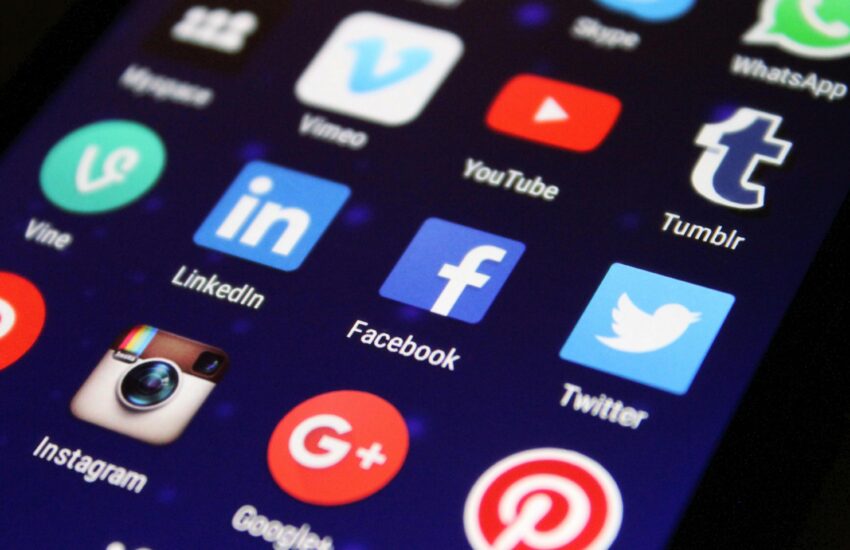Introduction
How to Delete Apps Let’s face it, our phones and computers can get cluttered with apps we don’t use. But did you know that cleaning up your digital space can improve device performance? Deleting unnecessary apps is a simple yet effective way to streamline your digital life.
Why Streamlining Your Digital Space is Important
Think of your digital space as your home. Would you let clutter pile up there? Probably not. Similarly, a cluttered digital space can slow down your device and make it hard to find what you need. Streamlining helps you stay organized and efficient.
Understanding App Deletion
Before diving in, it’s essential to understand the basics of app deletion. There are various methods to delete apps, but they all aim to remove the app from your device.
Different Methods to Delete Apps
-
Manual Deletion
Manually deleting apps is straightforward. Just find the app icon on your home screen, press and hold it, then select the ‘Delete’ option. However, this method may leave behind some app data.

-
Using App Store/Google Play
Sure! To delete apps from your phone:
For iPhone (iOS):
1. Open the App Store.
2. Tap on your profile picture or icon at the top right.
3. Scroll down and find the app you want to delete.
4. Tap on it, then tap ‘Delete App’.
For Android:
1. Open Google Play Store.
2. Tap on the three horizontal lines (menu) at the top left.
3. Select ‘My apps & games’.
4. Find the app you want to delete and tap ‘Uninstall’.
Step-by-Step Guide to Deleting Apps
Assessing Your Apps
First, figure out which apps you use.
Make a list of all your apps. Then, decide which ones are most important to you and put them at the top of your list.
Backing Up Important Data
Before you delete an app, make sure you save any important stuff from it. This helps you keep all your important things safe and you won’t lose anything you need.
Deleting Apps on Android Devices
1. Open ‘Settings’.
2. Tap on ‘Apps & notifications‘.
3. Choose ‘See all apps’.
4. Find the app you want to delete from the list.
5. Tap on it.
6. Then, tap ‘Uninstall’.
And that’s it! The app will be removed from your phone.
Deleting Apps on iOS Devices
On your iPhone or iPad, hold down the app icon until it starts shaking. Then, tap the small ‘X’ on the corner of the app icon. A message will pop up asking if you want to delete the app.
Tips for Effective App Deletion
Regularly Review Your Apps
Make it a habit to review your apps regularly. If you haven’t used an app in the past month, it’s probably time to delete it.
Consider App Alternatives
Before deleting an app, consider if there’s a better alternative available. For instance, instead of having multiple photo editing apps, choose one that meets all your needs.
Benefits of Streamlining Your Digital Space
Streamlining your digital space has several benefits. It improves device performance, frees up storage space, and makes it easier to find what you need.
Common Mistakes to Avoid
-
Not Backing Up Data: Always back up important data before deleting apps.
-
Deleting System Apps: Avoid deleting system apps as they may affect device functionality.
-
Not Reviewing: Make it a habit to review your apps to keep your digital space clutter-free.
Conclusion
Deleting apps helps you keep your phone or computer tidy. This guide will show you how to do it step by step. By deleting unused apps, you’ll make your device run smoother, free up space, and keep only the apps you need.